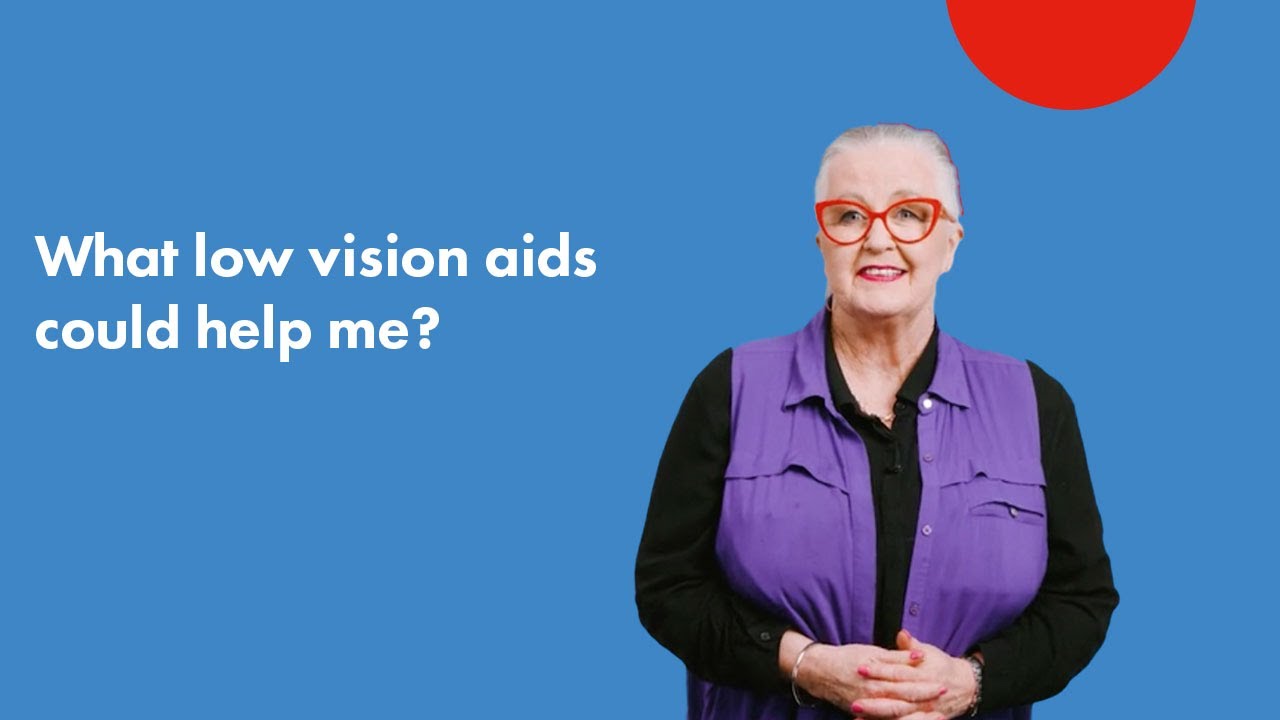Low vision aids
Using aids and technology can help you maintain independence and quality of life.
The key is working out which ones are the best for your situation and your needs.
A low vision assessment conducted by a low vision organisation or service provider will help with this.
Daily living aids
There is a huge range of low vision aids which can provide practical solutions to your daily living and working environments. The following are just some examples.
Magnifiers
Hand-held magnifiers, pocket magnifiers, fixed-stand magnifiers, clip-on magnifiers, desk-top magnifiers, are useful for enlarging text or objects.
Label makers
You can label most things, including clothing labels, stick-on, and tie-on.
It may be useful, for example, to have a label inside a piece of clothing or a pair of shoes, identifying whether it is blue or black. Using stick on labels in large print may help you identify different containers or food products.
Tip: Use tactile labels, such as raised dots, to identify objects. Three dots for the sugar jar and one for salt, for example.
Talking aids
You can purchase talking scales, microwaves, clocks, watches, calculators and thermometers.
Lighting
A small torch or penlight (or the torch on your smartphone) can be helpful when you are out and about to provide extra illumination. At home, use desk and floor lamps to light up work, craft or reading areas.
Tip: Hang a torch near your wardrobe. The extra illumination could help you see the colours of your clothes better.
Reading aids
Most smart phones, tablets and computers – as well as dedicated e-book readers – accommodate digital books.
Many of these have programs that can read text around.
Reading stands and large print books can also assist.
Tip: Audiobooks are gaining in popularity and are now offered by a number of providers.
Games
Look for large print playing cards, puzzles and board games.
Sewing aids
Magnifier lamps and items such as needle threaders are useful for sewing and other crafts requiring detailed vision.
Writing aids
Portable notetakers and line guides can be useful.
Tip: Smartphones and tablets now have voice activated options that can assist with note-taking and writing.
Computer aids
Screen magnification, screen-reading software, screen enhancers, and large print keyboards are useful for people using computers.
Most computer devices – including smartphones and tablets – will allow you to increase the size of fonts on your screen.
Tip: You can increase the size of text in a web browser by hitting the Ctrl key and + on a PC, or Command and + if you are using a Mac.
Other aids
Low vision specialist providers also provide other useful aids such as coin sorters and money note organisers, pill boxes, colour-coded measuring cups, non-spill mugs, etc.
Tip: Australian banknotes have a raised bump (or bumps) on each of the long edges to help the visually-impaired community.
Technology
Low vision technology can be one of your best friends. when it comes to navigating low vision.
Your low vision assessment provider will be able to advise you on what technologies may be helpful to your own situation. They can also provide training on how to use technology, which can be one-on-one, or in a class.
Two of the most useful devices are smartphones and tablets.
Tip: Smart home devices connected to your wifi can be set up to control music, make calls, even turn on lights.
Smartphones
Smartphones have a broad range of features including functions to support people with vision loss. These include magnification and speech accessibility for voice navigation commands.
They can also provide talking GPS navigation.
Tablet computers
Tablets are wireless, portable computers with a touch screen. They work in a similar capacity to a smartphone but their larger size might be easier to negotiate.
Tip: Tablets can hold hundreds of books which can be read either with large text on the screen or in audio format.
Apps
There are a wide range of apps for smartphones and tablets that support people with vision loss.
Some of these include apps to manage medications and medical appointments, match you with a sighted volunteer who can help you navigate your surroundings, and translate written text to speech.
Macular Disease Foundation Australia or your low vision provider will be able to recommend apps to help you.